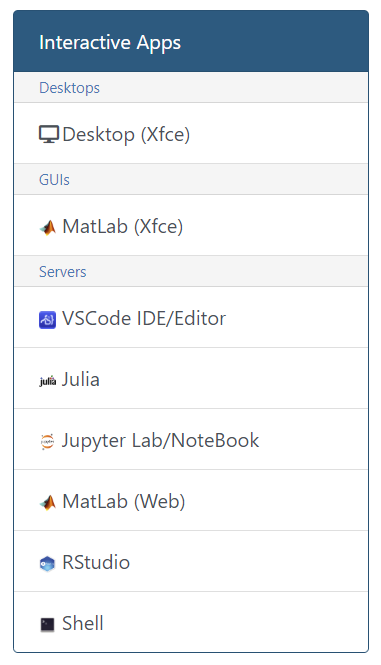Open OnDemand Portal
Open OnDemand Portal provides an integrated, single-access point for all the Discovery’s HPC resources. OnDemand Portal provides a web GUI to interact and run your jobs in the Discovery. You can use OnDemand to interact with Discovery through a web browser with no client software to install or configure in your local workstation.
With Open OnDemand, you can do the following:
-
Easy file management,
-
command-line shell access,
-
create, view, manage jobs,
-
run interactive desktop,
-
run interactive apps such as MATLAB, RStudio, Jupyter Notebook, and much more.
File Manager
-
To manage files and directories in Open OnDemand, select the
Filesdropdown. You will see the list of directories available for your account.
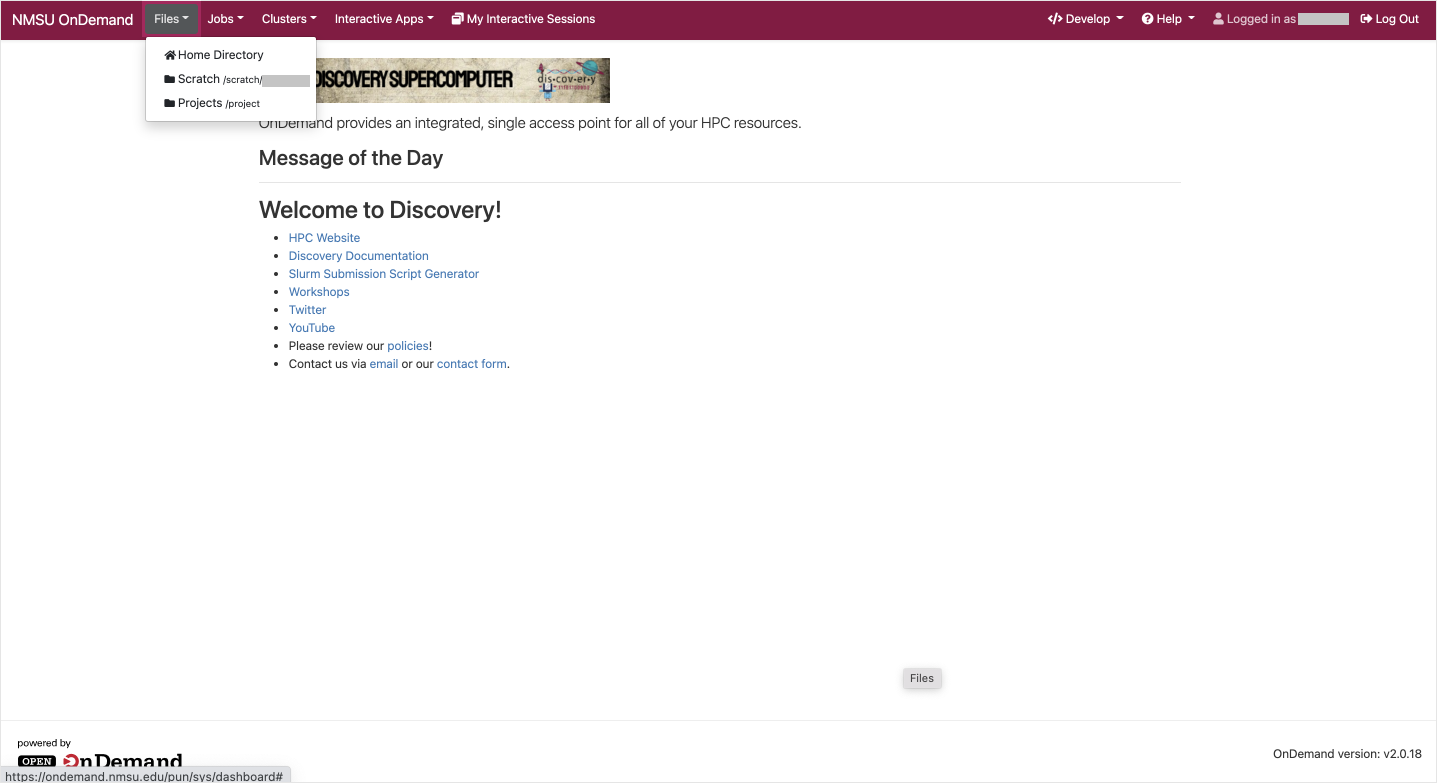
-
Select any one of the directory to manage files in that directory.
Access Login Shell
In the dashboard page, go to Clusters tab and then click _discovery Shell Access option.
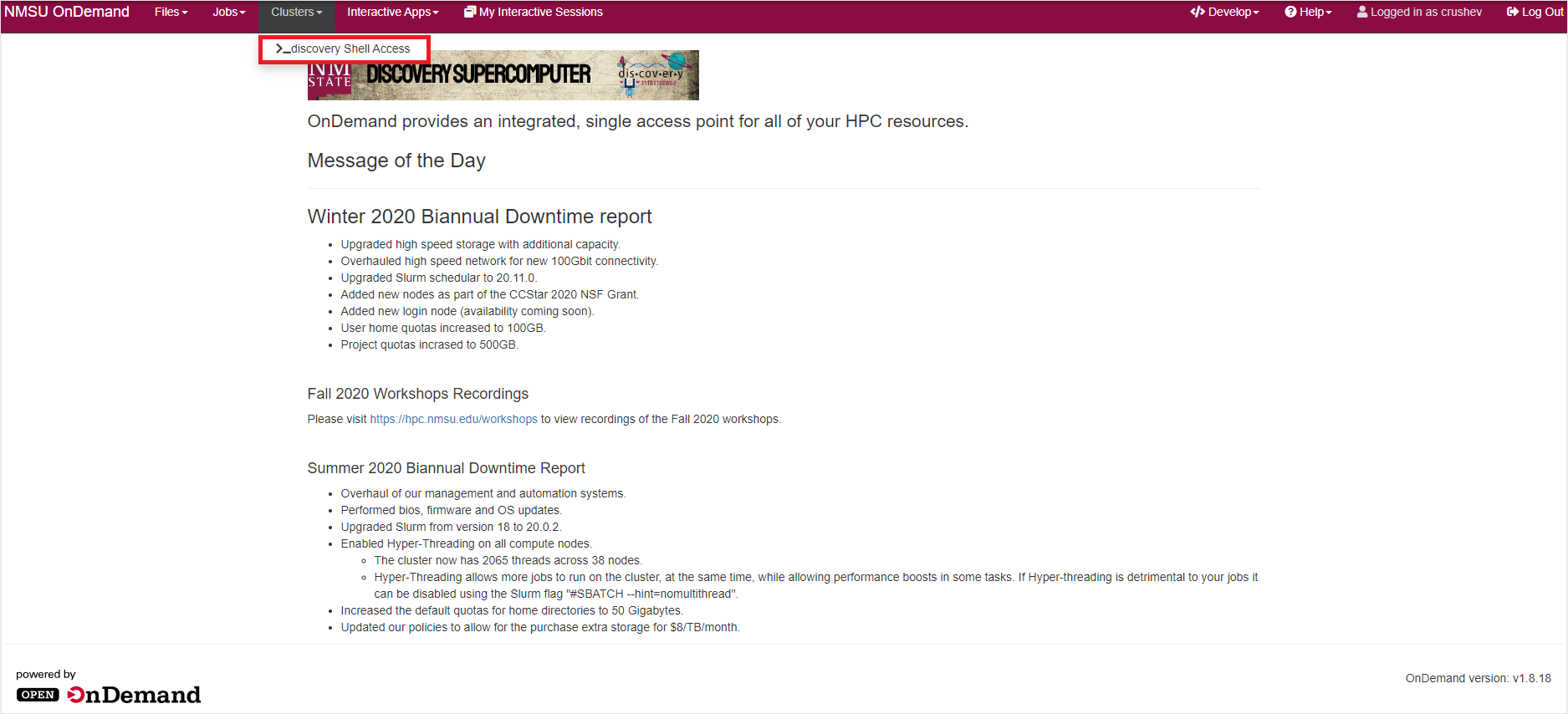
You will see a similar output like below:
Output:
Authorized uses only. All activity may be monitored and reported.
Last login: Thu Jan 7 16:48:43 2021 from discovery-h2
#################################################
____ _
/ __ \(_)_____________ _ _____ _______ __
/ / / / / ___/ ___/ __ \ | / / _ \/ ___/ / / /
/ /_/ / (__ ) /__/ /_/ / |/ / __/ / / /_/ /
/_____/_/____/\___/\____/|___/\___/_/ \__, /
/____/
#################################################
## Welcome to Discovery! ##
- HPC Website 'https://hpc.nmsu.edu'
- Slurm Submission Script Generator 'https://slurm.nmsu.edu'
- Please review our policies at 'https://hpc.nmsu.edu/home/resources/policies'.
- To contact us email 'hpc-team@nmsu.edu'.
## Quota Reports ##
/home/<username> Used=5.548G Quota=100G
/scratch/<username> Used=128K Quota=1T
[username@discovery-l2 ~]$The above output shows that you have successfully logged into the Login node of the Discovery.
|
Remember not to run any computations on the login node because it could damage the node if improperly executed. |
Active Jobs
-
In the Open OnDemand dashboard, select the
Jobsdropdown and then click theActive Jobs. -
The
Active Jobswindow opens in a new tab which shows the list of all the active jobs in the cluster. -
To view only your jobs, switch from
All JobstoYour Jobsin the select menu at the top right of the window. Check below:
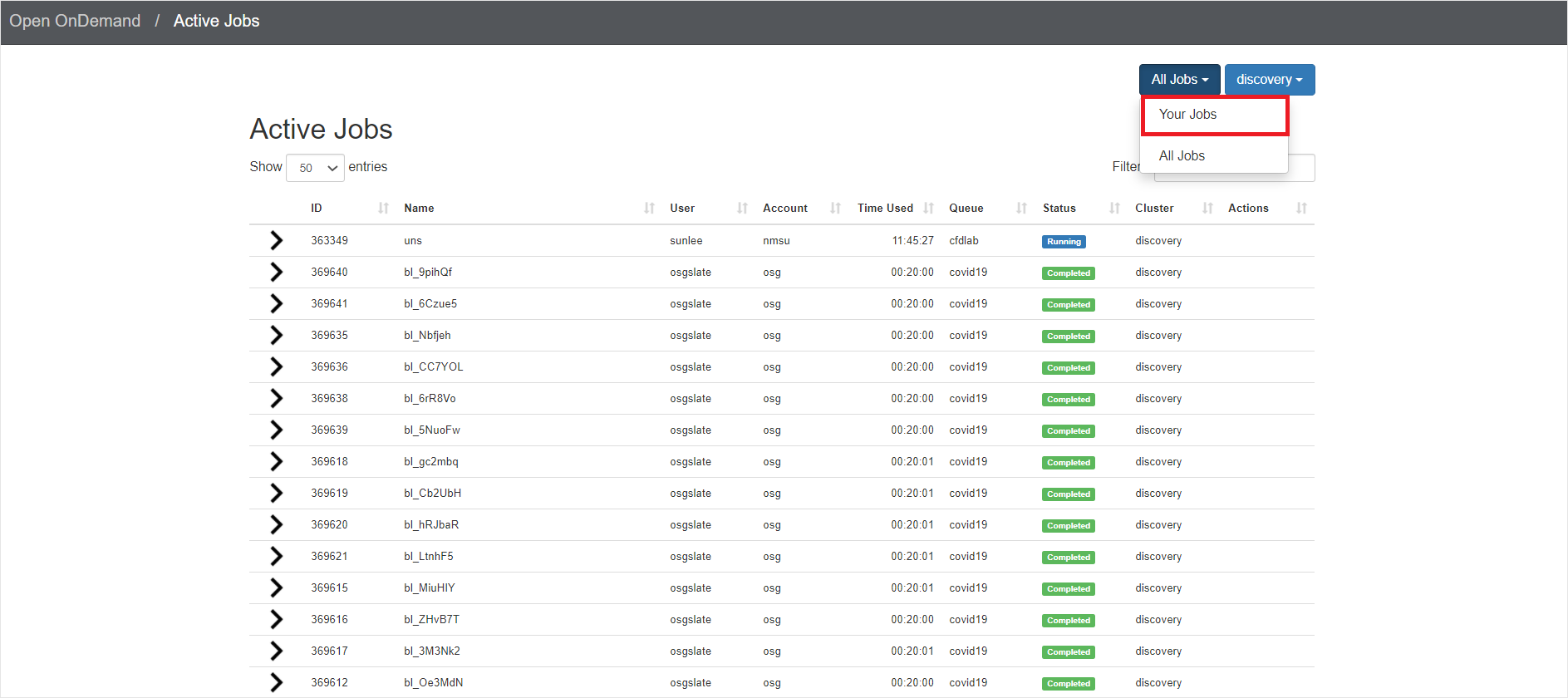
Interactive Apps
Interactive Apps provide a means for a user to launch and connect to an interactive batch job running a local web server (called Interactive App sessions) through the OnDemand portal.
This eliminating the need of running Linux commands to launch interactive apps through command-line terminal.