First-Time Login for Affiliates(Non-NMSU Users)
|
New affiliates must use the NMSU HPC Account Management portal to complete the first-time login process for Discovery and the below steps will help you to achieve that. |
Video Tutorial
A short video explaining the first-time login process for affiliates. Follow the steps in the video side-by-side to complete the setup → NMSU HPC Affiliates(First-Time Login) Tutorial
For detailed explanation of the steps in the video, refer the below section
Step 1 - Enter Email Address
-
Click the link → NMSU HPC Account Management Portal and you will see the following screen.
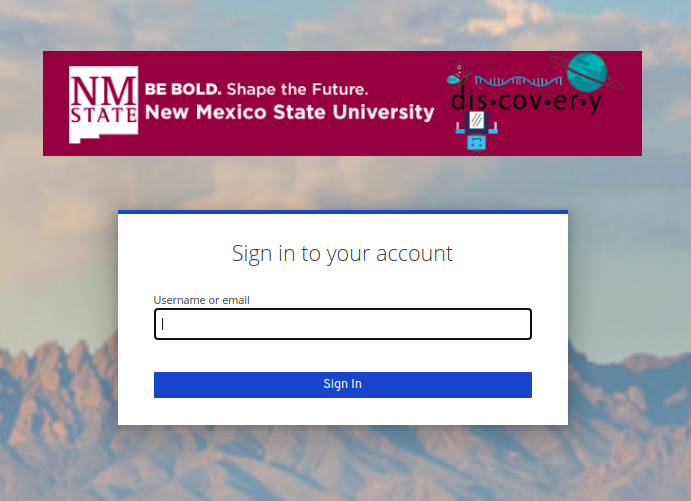
-
Enter your university email address and click the Sign In button.
Step 2- Forgot Password
-
Because this is your first-time login, you have to set the password for your Discovery account. To do that, select the Forgot Password button.
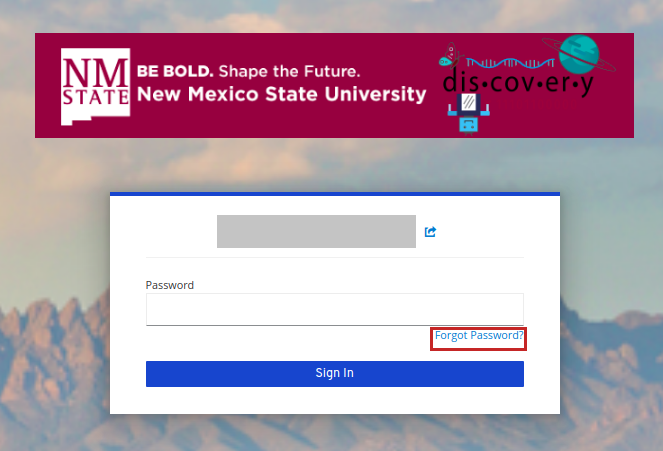
-
The email address will be pre-populated and you don’t need to enter it again. Click the Submit button.
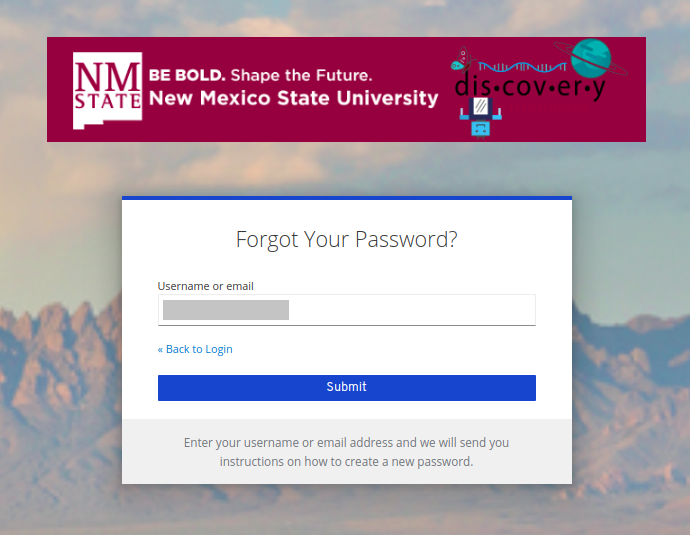
-
You will receive a similar email like below
from hpc-team@nmsu.edu to set the password. Click the Link to Reset Credentials in the email.
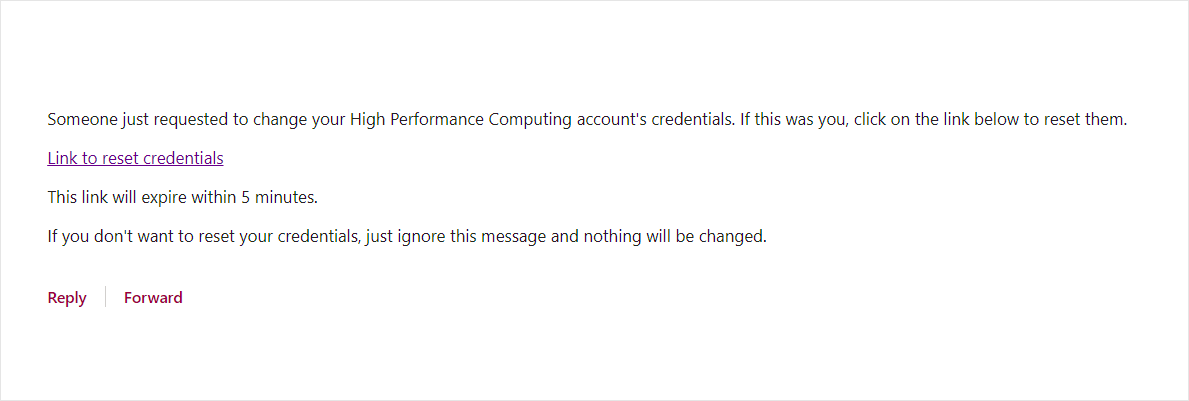
|
The reset password link remains active only for 5 minutes. |
Step 3 - Set HPC Account Password
On clicking the link, you will be directed to the below screen where you can set your password. Also, the password must have atleast 17 characters.
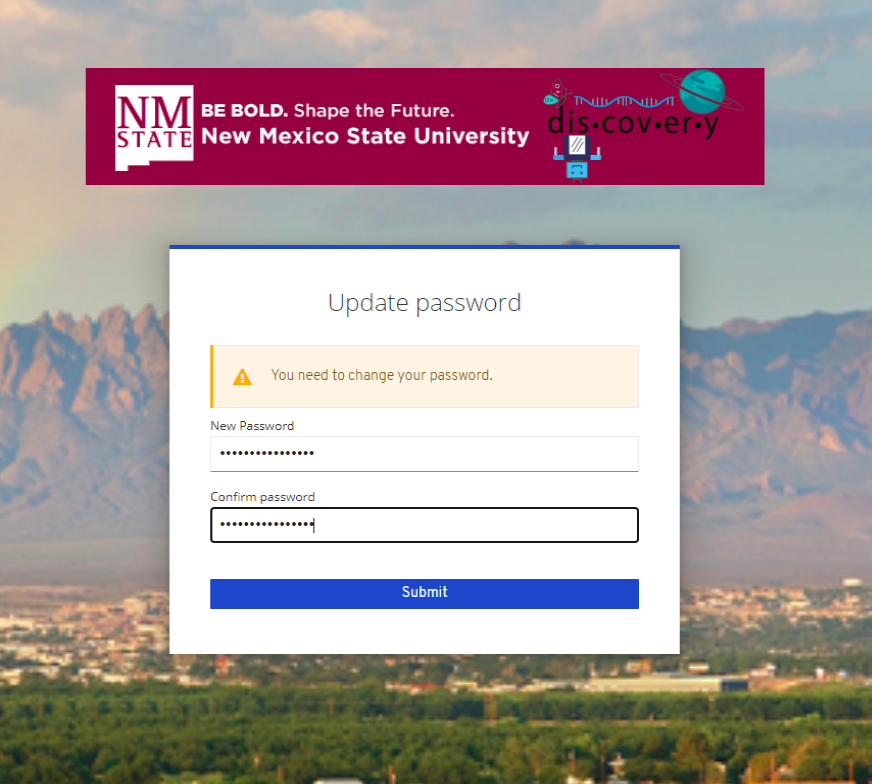
Press the Submit button when you have entered the password. If it’s successful, you will see the NMSU HPC account management window where you can add two-factor auth, retrieve user name, so on.
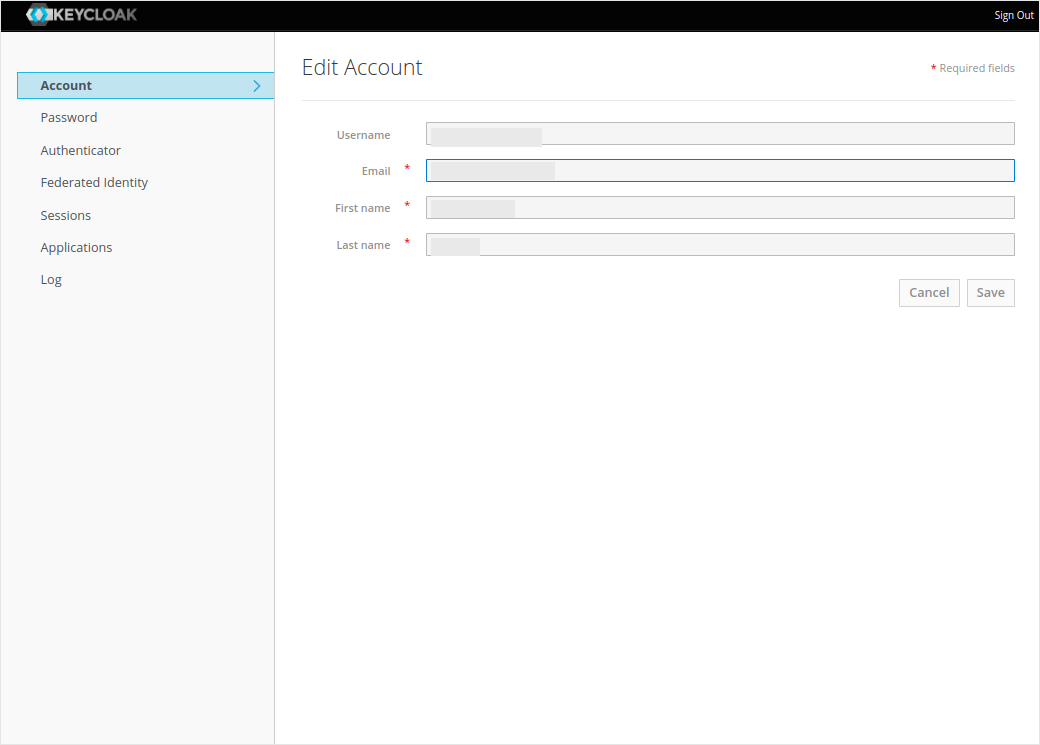
|
Note down your HPC username because you require the credentials to download and install VPN for SSH or SFTP logins. |
Step 4 - Setting Up Mobile Authenticator(Two-Factor Authentication)
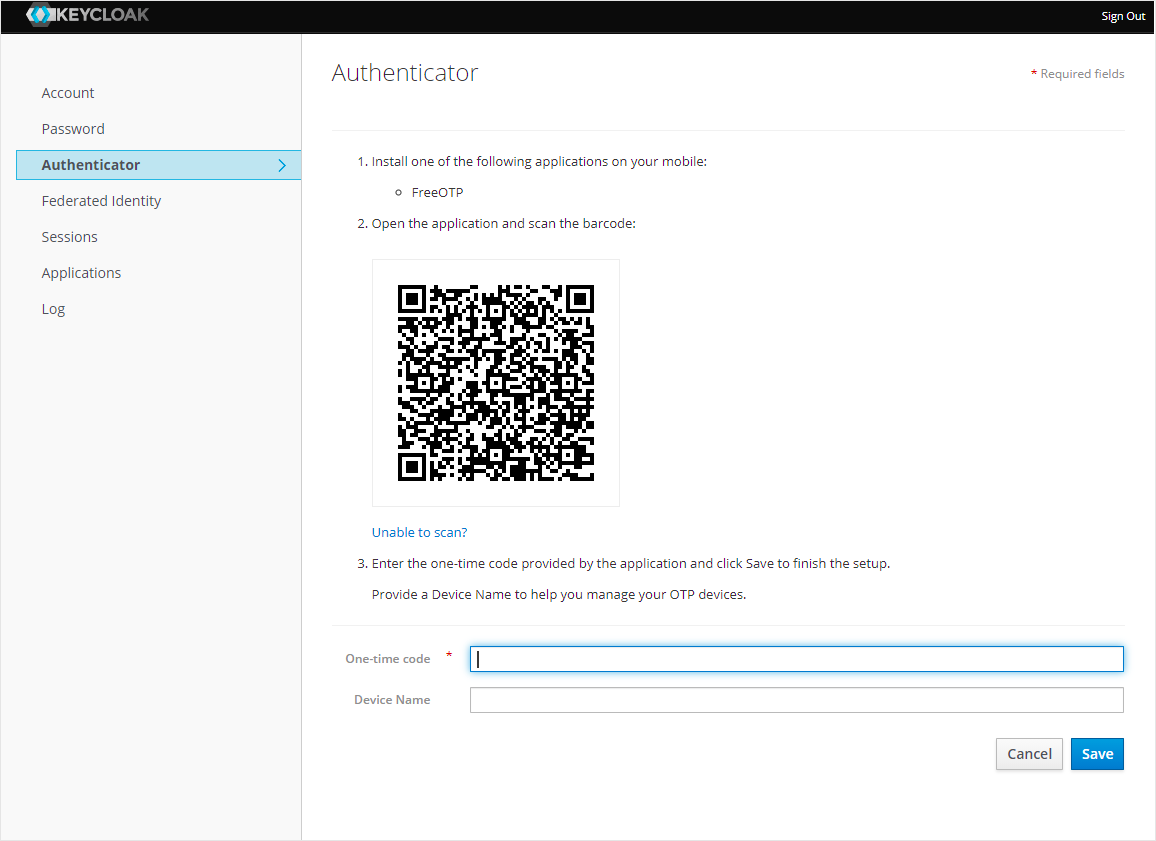
-
Now, you need to setup the mobile authenticator. You need to install the mobile authenticator app Free OTP in your phone.
-
After installing, scan the barcode which is displayed in your web page.
-
Then enter the one-time code which is generated in the app and give a name in the
Device namefield.
Step 5 - Access Discovery
-
Once connected to the NMSU VPN, you can access discovery via two ways.
Open OnDemand
To access Discovery via Open OnDemand, refer to → Open OnDemand Login
|
You will be asked to enter the one-time code generated in the mobile app in Open OnDemand Login Portal after entering your login credentials to access Discovery. |
SSH
-
To access discovery via SSH, refer to the Affiliate(Non-NMSU User) information in → Access Discovery via SSH. You must connect to the NMSU VPN to access discovery via SSH if you are outside the NMSU network. Information on how to connect to NMSU VPN is available in the above link.
|
If you ran into issues while setting up, reach out to the HPC team by sending an e-mail to hpc-team@nmsu.edu |