Interactive Julia
Opening Julia Form
-
The first step is to select the
Interactive appsand then clickJuliain the Open OnDemand dashboard. -
Then you will see a form which needs to be filled to launch the Julia server on compute nodes.
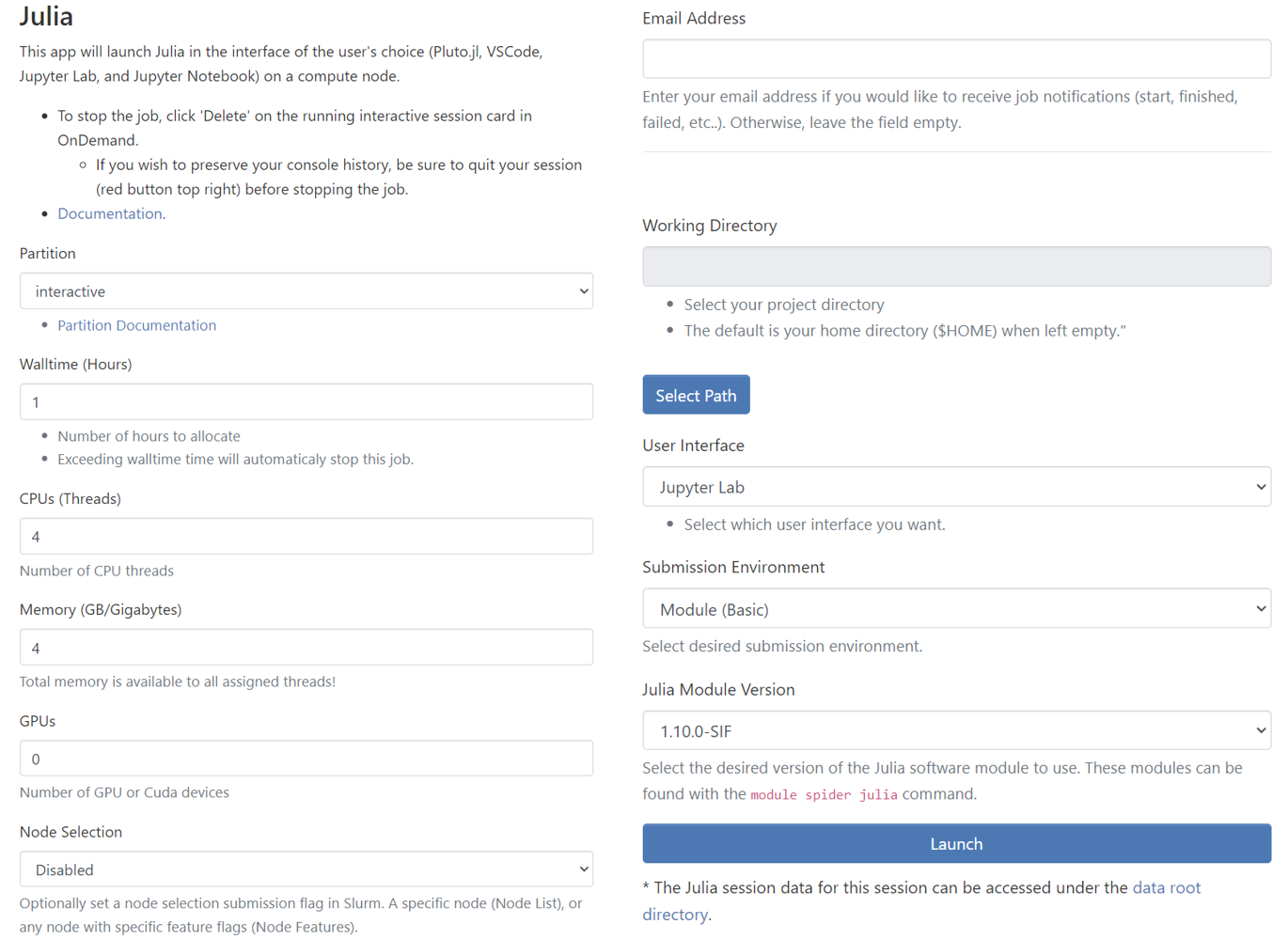
Partition
-
Partitions are work queues that has computational nodes in it to run the jobs. The partitions available in Discovery are
cblab,cfdlab,iiplab,interactive, andnormal. -
However, you will see only the list of authorized partitions available for your Discovery account and hence, you won’t see the partitions which you don’t have authorization in the select dropdown.
-
Select one of the partitions where you want to submit your job. Refer to the page → Partitions in Discovery to select the ideal partition for your job.
-
By Default, partition is set to
interactive. -
Backfill partition is also enabled to launch MATLAB GUI through the interactive session. However, jobs on Backfill are subject to being stopped and requeued. Hence, you need to fill the last form field with the MATLAB command if you want to launch MATLAB in Backfill.
|
For NMSU OnDemand interactive apps, Backfill partition is only available in MATLAB (Xfce). |
Walltime(Hours)
-
Sets the Walltime for your job. The job gets killed if the Walltime you set gets elapsed.
Partition Max Hours backfill
336
cblab
168
cfdlab
168
iiplab
168
interactive
24
normal
168
CPUs(Threads)
-
Sets the Number of CPUs(Threads) for the job. The below table shows the maximum limit for CPU threads for each partition. The default and minimum value is 1 CPU thread.
Partition Max Limit backfill
60
cblab
60
cfdlab
52
iiplab
52
interactive
16
normal
124
Memory (GB/Gigabytes)
-
Sets the memory for the job in terms of GB. The memory you select is available to all assigned threads for the job. The below table shows the maximum memory limit for each partition which can be requested for the job. The default and minimum value is 1 GB.
| Partition | Max Memory Limit(GB) |
|---|---|
backfill |
490 |
cblab |
364 |
cfdlab |
175 |
iiplab |
175 |
interactive |
64 |
normal |
3000 |
GPUs
-
To enable the GPU selection, you need to choose one of the following partitions:
cfdlab,iiplab,interactive,normal. Only these partitions have GPUs and if you select any of the partitions, you can see theGPUsdropdown enabled.Parameter #GPU Min Limit
0
Max Limit
2
Node Selection
This is an optional node selection feature for submissions to Slurm. It allows users to specify a particular node or any node with specific feature flags.
Selection Options
There are four available options for node selection:
-
Disabled: This is the default setting. When "Disabled" is selected, the application will not send any specific node preferences to Slurm during job submission.
-
Node List: With this option, users can specify a particular node (one single node) where the job should run.
-
Node Features (--constraint): Users can select this option if they want to run their job on any node that meets a specific feature.
-
Node Features (--prefer): This option is similar to the "--constraint" option, but it only indicates a preference. If it’s not available, it might be scheduled elsewhere.
Email Address
-
If you want to get notified via email when the job starts/fails/ends, enter the email address associated with the Discovery account.
-
You can leave the text field
blankif you don’t want job notifications.
Julia Working Directory
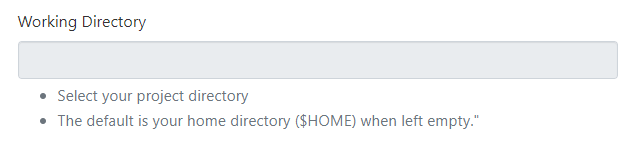
If left empty, the working directory points to your /home directory by default. To switch to scratch/project directories, click the Select Path button.
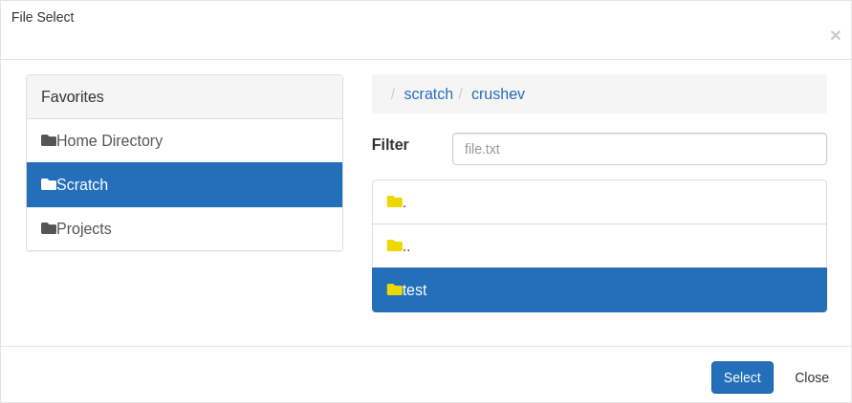
Select the desired directory you want to work with. After you make the selection, the Working Directory for the interactive job gets updated.
User Interface
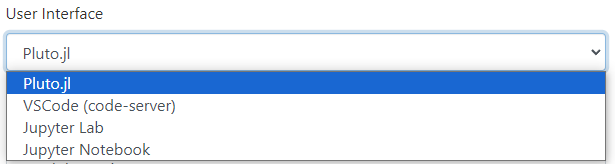
-
Pluto.jl, VSCode, Jupyter Lab and Jupyter NoteBook interfaces are available. Select one for the interactive job.
Submission Environment
You can select your desired submission environment from the drop down list. For example, to use an Apptainer image, select the Container option.
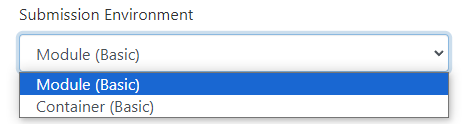
This option allows you to launch the interactive application with the default software modules.
Instead of you using Envirumental Modules, you can use an Apptainer/Singularity Container. You just need to select the appropriate SIF image.
-
When using Pluto.jl as user interface, make sure that Pluto.jl is added in your Apptainer/Singularity Container.
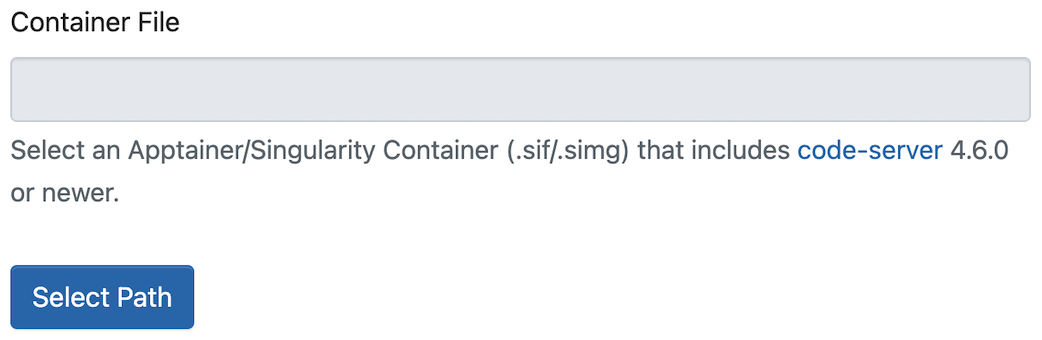
Launching the Interactive Session
-
Once all the form fields are set, click the
Launchbutton. The interactive session will be launched and the below output is shown.
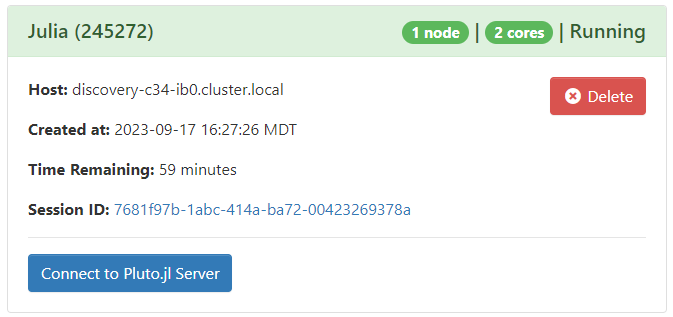
-
The above output shows that the interactive Julia session has been launched successfully. You will see the Connect button only if the resources you have requested becomes available. Else, you might need to wait for some more minutes for the resources allocation and then the Connect button appears.
-
Click the Connect button after it appears.
|
The interactive session won’t be launched if you try to submit your job to the partition that you don’t have access to. You will get the following error message → Batch job submission failed: User’s group not permitted to use this partition. Also, the page gets reloaded and you need to select the value for the form fields again since the form gets reset. |
Opening Julia in Jupyter Lab/NoteBook
-
On clicking the Connect to Jupyter button, the Jupyter NoteBook opens in a new tab like below. Select the appropriate julia kernel. image::ondemand/ood-julia-jupyter-open.png[Julia - Jupyter]
Killing the Interactive Session
Go to My Interactive sessions tab and select the Delete button of the current interactive session.
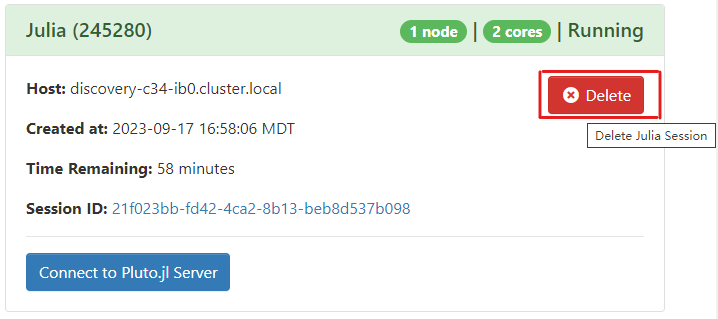
A confirmation pop-up will appear and press Confirm to delete the session.
|
Whenever you are done with the work, it’s always recommended to kill/delete the interactive session running on the compute nodes and free the resources. |