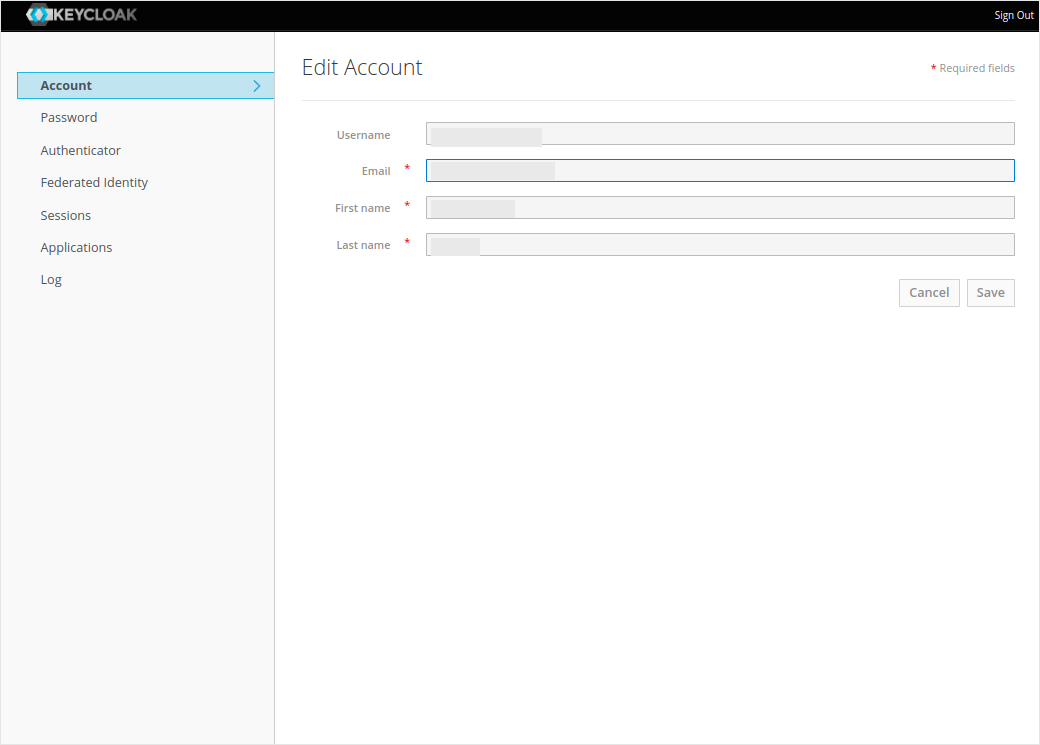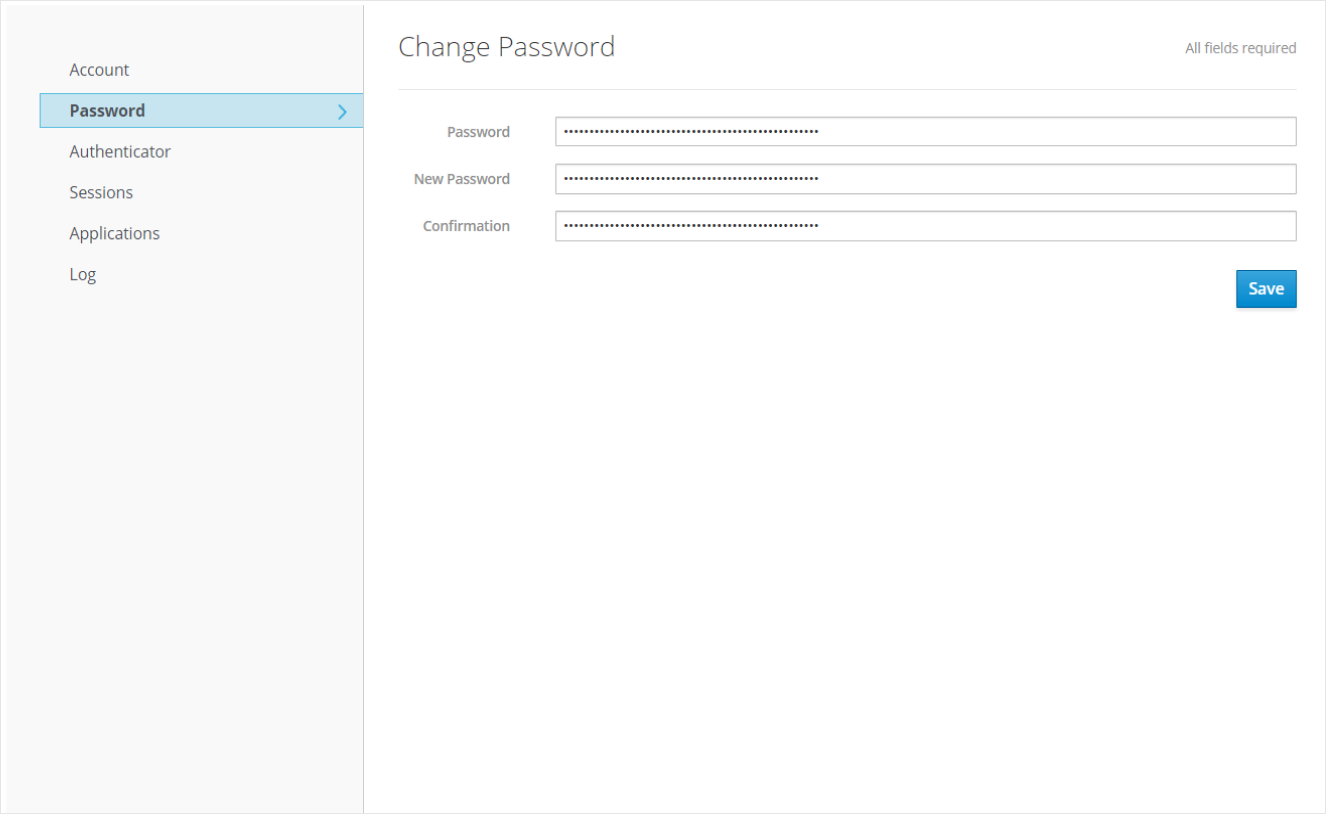Reset Password for Affiliates(Non-NMSU Users)
Reset Password
Step 1 - Logging In
-
Go to the following → NMSU HPC Account Management
-
Enter your username/email.
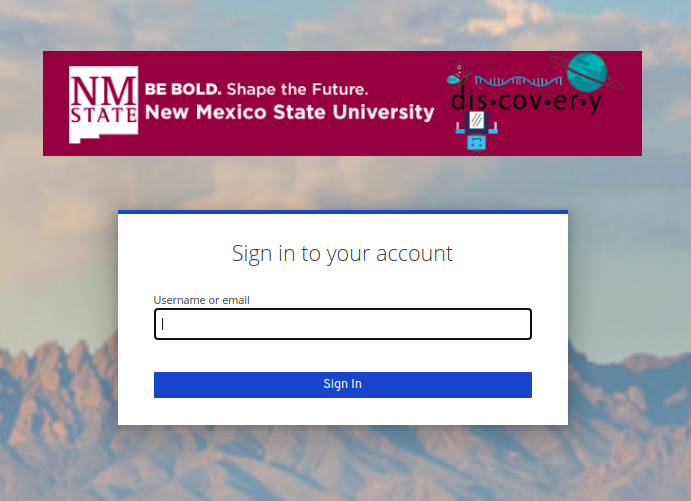
-
Enter your password for the account and click Sign In button.
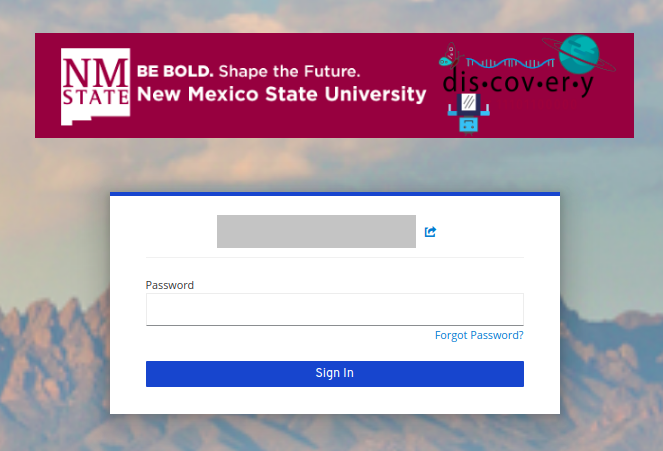
Forgot Password ?(Affiliates only)
-
Follow the below steps if you have forgotten your password and would like to gain access to Discovery again.
Step 1 - Enter Email Address
-
Click the link → NMSU HPC Account Management Portal and you will see the following screen.
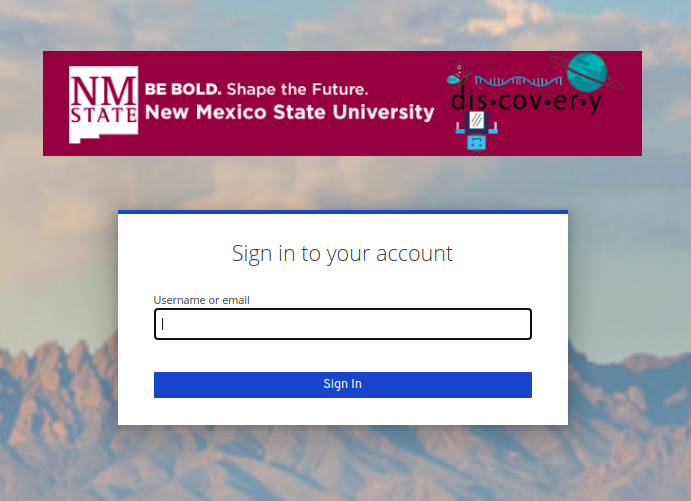
-
Enter your university email address and click the Sign In button.
Step 2 - Select Forgot Password
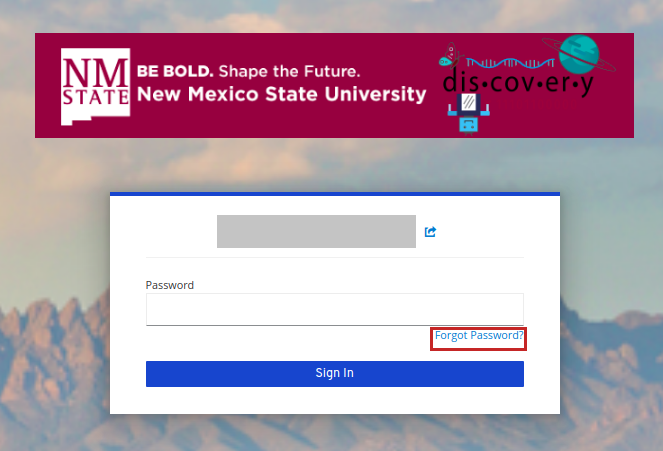
-
The email address will be pre-populated and you don’t need to enter it again. Click the Submit button.
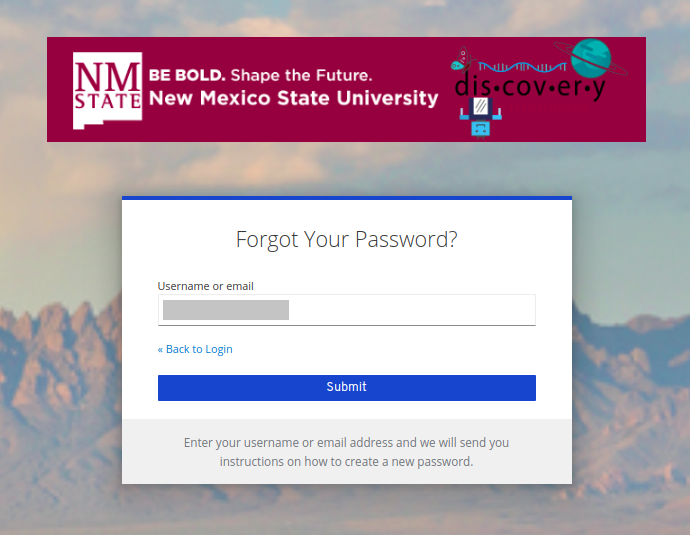
-
You will receive a similar email like below
from hpc-team@nmsu.edu to set the password. Click the Link to Reset Credentials in the email.
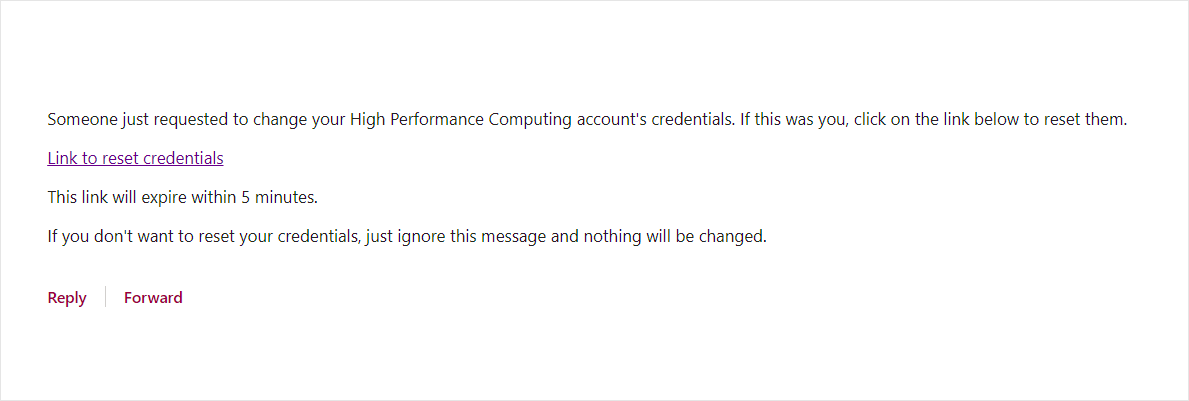
|
The reset password link remains active only for 5 minutes. |
Step 3 - Set New Password
On clicking the link, you will be directed to the below screen where you can set your password. Also, the password must have atleast 17 characters.
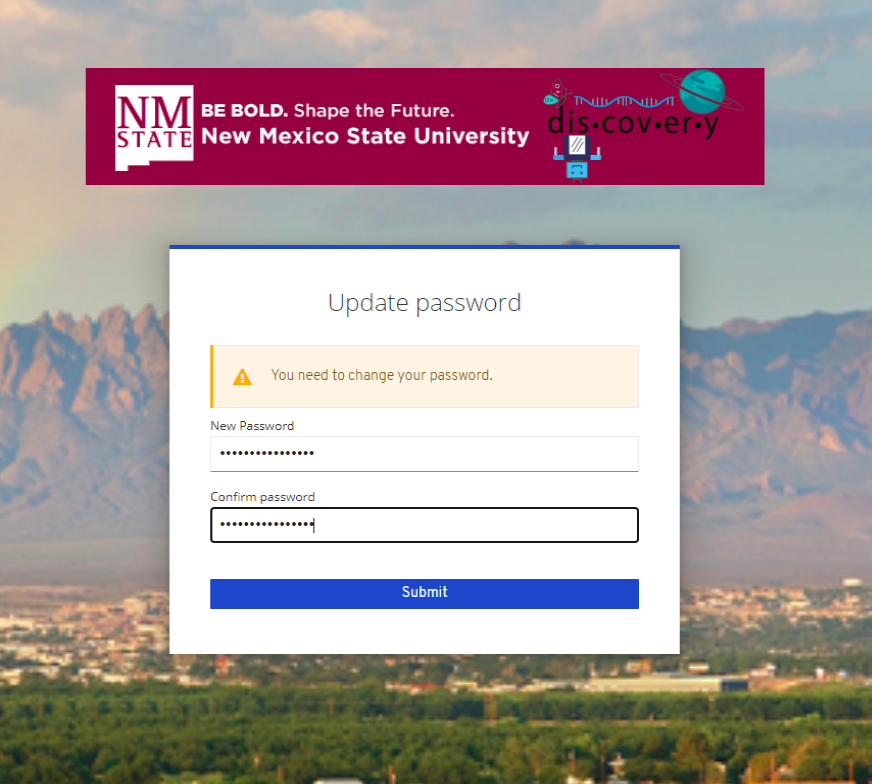
Press the Submit button when you have entered the password. If it’s successful, you will see the NMSU HPC account management window where you can add two-factor auth, retrieve user name, so on.